Searching your Bash history in Linux
Ever spent endless hours, days and nights, deep inside your Bash shell in your Linux distribution of choice and ever wonder “I know I have ran a command to solve this solution but cannot for the life of me remember it”? Using your up/down arrow keys can only get you through so much of your history before it gets pointless, especially if the command was ran a long time ago.
Thankfully in Bash, there is a command for that.
History command outputs the contents of the hidden_.bash_history_ file that is located in each users folder in a numbered form.
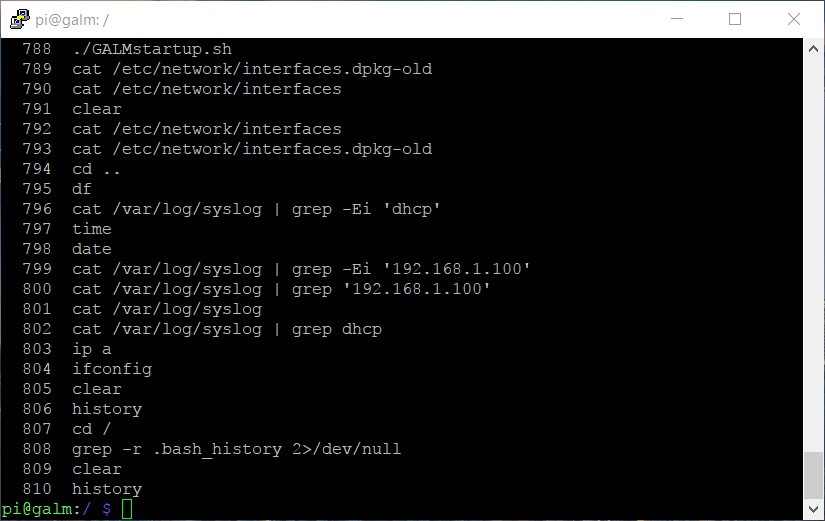
The brilliance of this number format is that it provides to us the convenient ability to quickly execute a command from your Bash history using the following convention:
!NumberOfCommandToExecute
So, if we take from the example output above and wanted to execute the cat of my network interfaces file at line 792, I would do the following:
!792
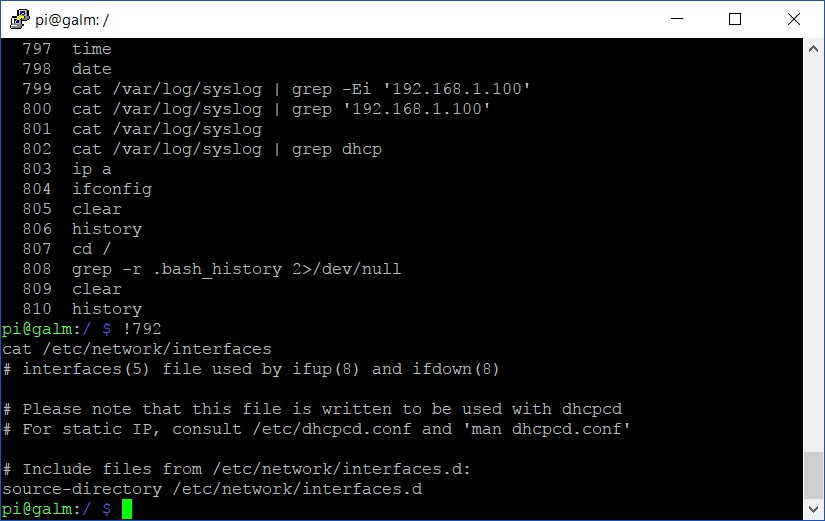
Very handy indeed.
So what if you knew you executed the command you want very recently and didn’t want to list the 800+ entries of your Bash history like mine outputted? Well the history command will display the last X amount of entries simply by typing:
history x
So the last 10 entries would look like:
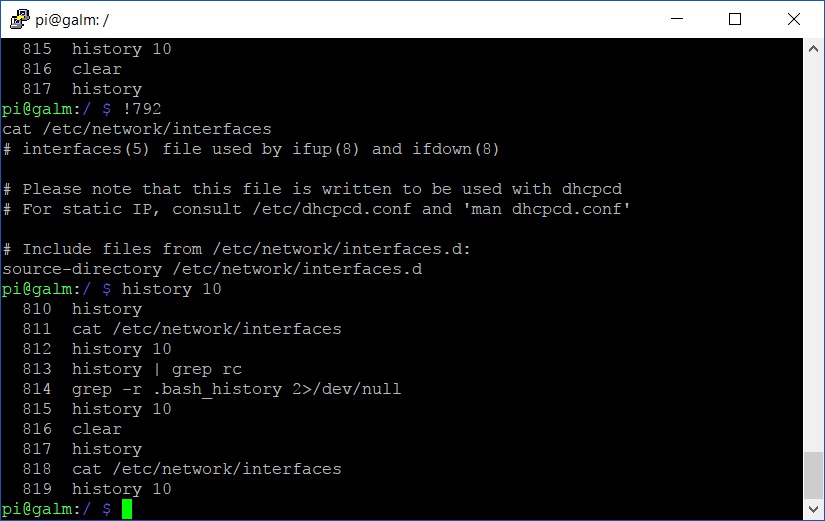
So overall a pretty powerful command in your Linux tool set.
But none of this solves our original scenario. This is where our friend grep, which we explored in
a previous post, comes into play.
Often after a period of time I want to reevaluate what I am getting to startup upon my Raspberry Pi booting. Now, I know that there is a file where I defined this with the term ‘rc’ in the file name but often forget the full name and/or where it is located. Perfect use case for combining with a pipe history and grep.
If we do the following:
history | grep rc
we should be given exactly what I am after. Low and behold:
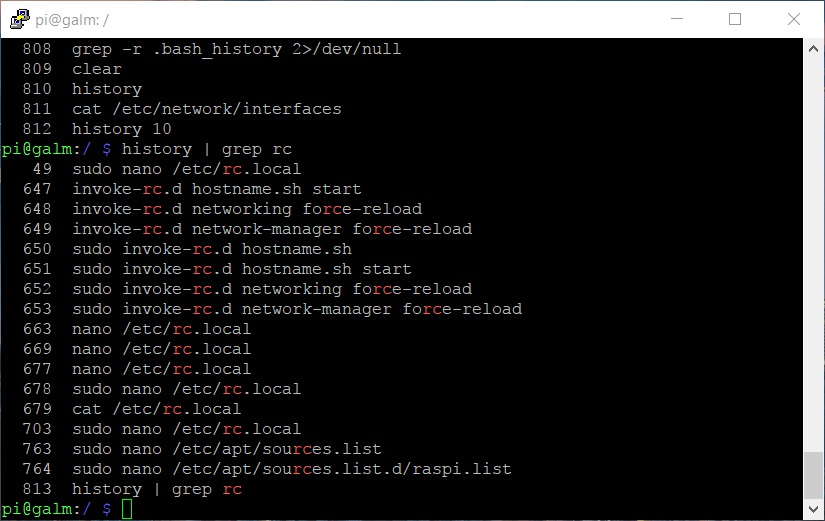
/etc/rc.local is exactly what I am looking for.
As you can see, using grep to trawl your Bash history is a powerful partnership in a Linux SysAdmin’s belt of magic.

